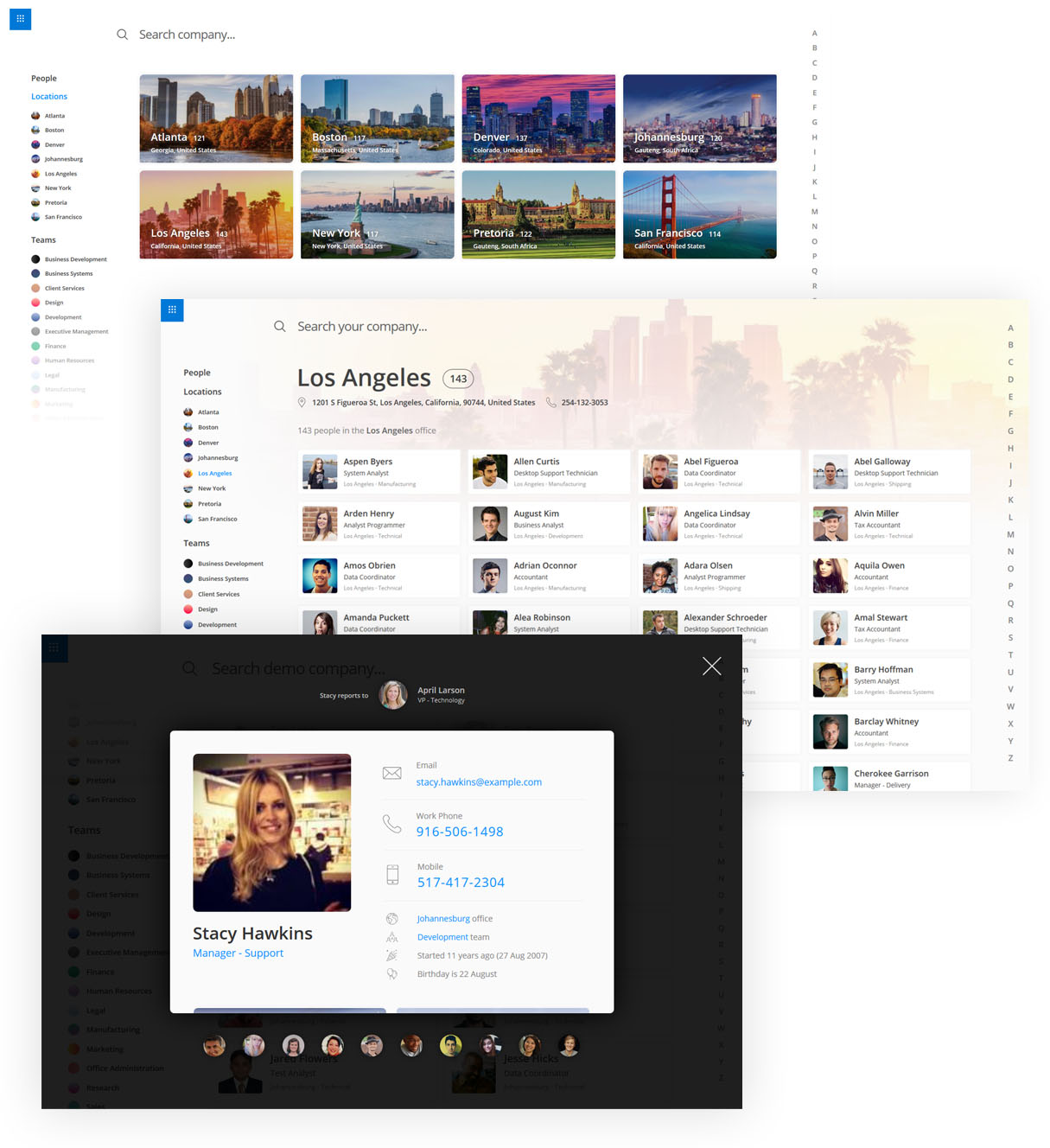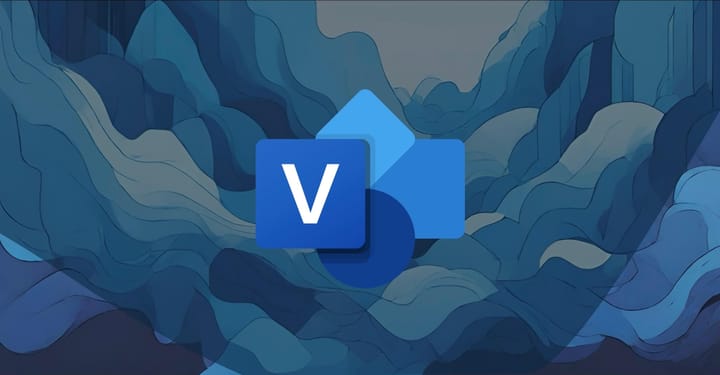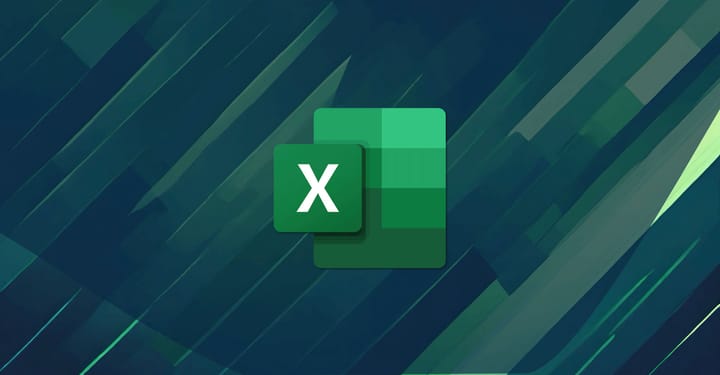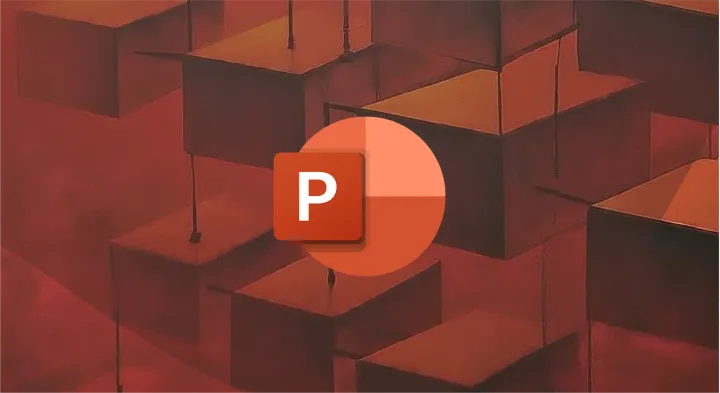How to “Sign In As Different User” in SharePoint 2013, 2016, 2019
Here's the trick to signing in as a different user in SharePoint 2013/2016/2019 and SharePoint Online.
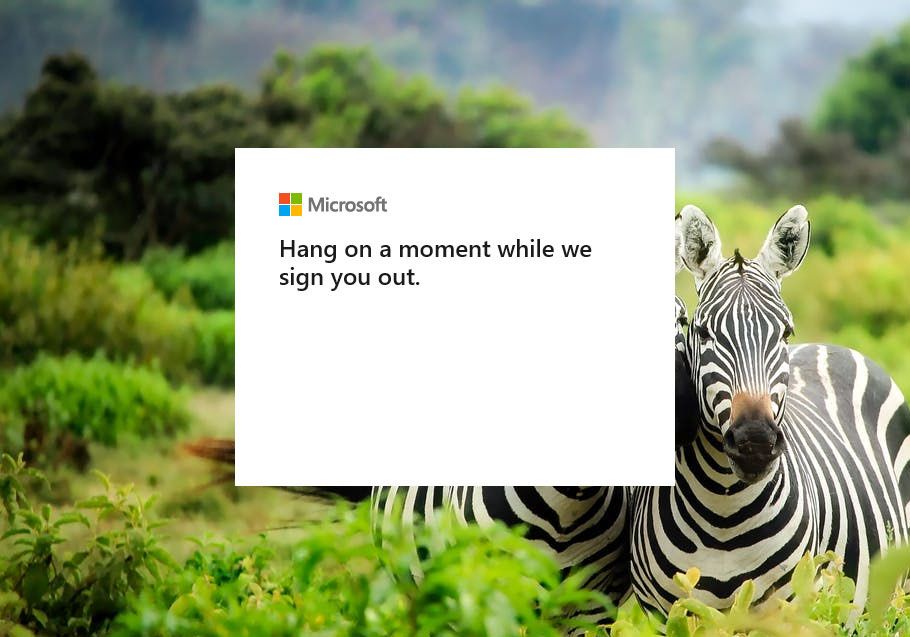
I recently needed to sign in as a test user on a SharePoint 2013 development environment, but I couldn’t locate the Sign In As Different User link that had been present in SharePoint 2010.
It’s no longer available in SharePoint 2013/2016/2019.

This was always a handy option to have, especially for us developers who needed to test our apps under different privileges, but I understand that it may not have been a useful feature for the majority of people.
There is still a way to sign in as a different user in SharePoint. Just go to the following URL:
http://yourservername/_layouts/closeConnection.aspx?loginasanotheruser=true
(Microsoft says this won’t work with IE 10 & Safari browsers).
Sign In As Different User, With Redirect
Another useful thing you can do is to automatically redirect to a specific page once you've logged in again.
To do this, just add a source attribute to your link:
http://yourservername/_layouts/closeConnection.aspx?loginasanotheruser=true&source=<url>
Now, if you click the link you'll be logged out...
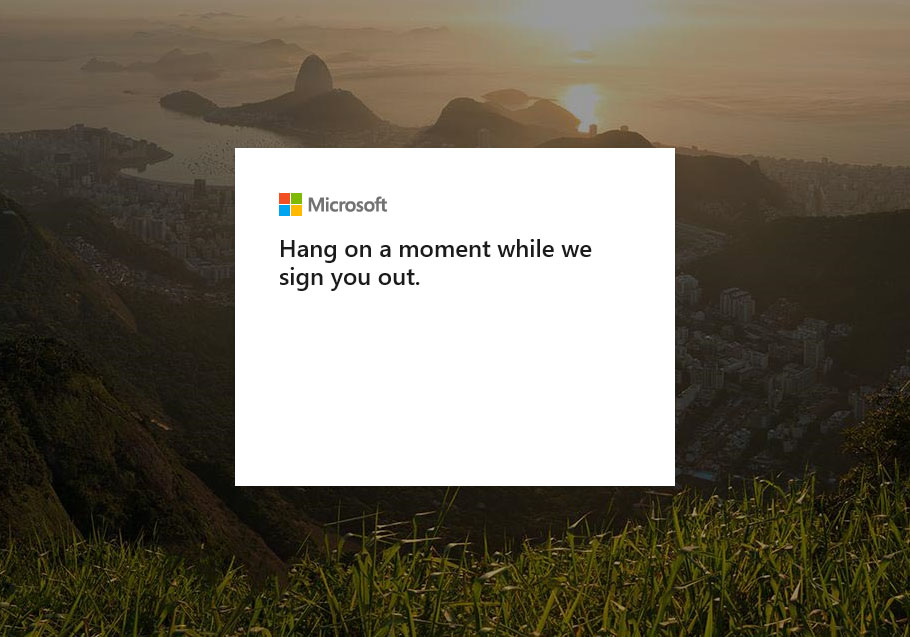
...and when you sign in again it'll take you directly to the page you specified in the source attribute. Source can be a relative path.
For example, the following "Sign In As Different User" link will first sign you out of SharePoint, then take you to the Site Contents page immediately upon sign in:
http://yourservername/_layouts/closeConnection.aspx?loginasanotheruser=true&source=/_layouts/15/viewlsts.aspx
Again, not so useful for most end users, but for SharePoint administrators and developers testing new apps and integrations, you could essentially use this as a "Sign Into App As Different User" feature.
Speaking of signing in, if you want to experience a modern employee directory for SharePoint and Microsoft 365, check out OneDirectory